Did you know that Google Docs has a Voice Typing feature that you can use to practice your English speaking skills?
This is a really cool trick you can use to get feedback and corrections on your Speaking practice. It’s especially useful if you’re preparing for a speaking exam with a section where you have to speak alone for a period of time such as Cambridge English B2 First or C1 Advanced.
This feature is free and easy to use and will give you feedback straight away.
You’ll need a Google account but if you don’t have one, don’t worry, it’s completely free and will only take 5 minutes to set up.
Once you have an account, open up a new Google Docs file.
Go to Tools > Voice Typing:
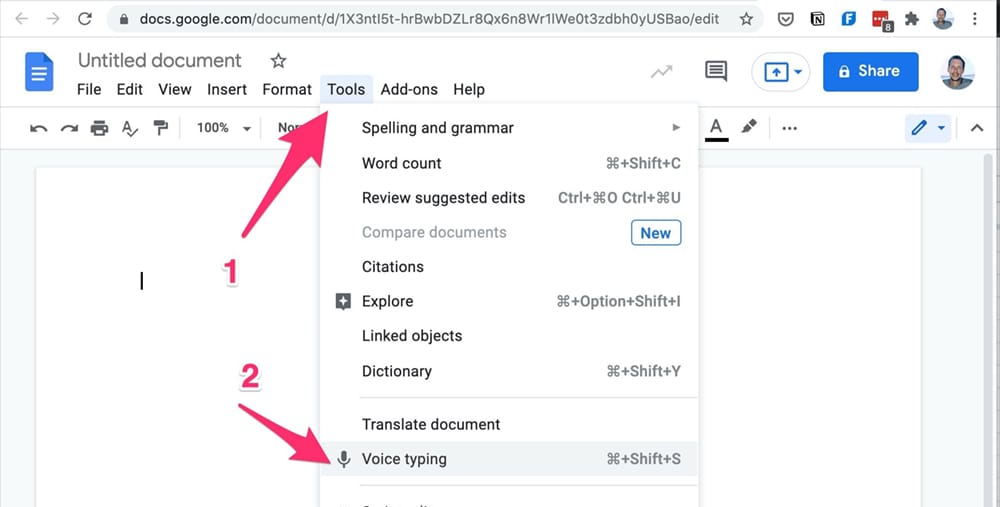
A pop-up button will appear on the page with a “Click to Speak” button. You can set the language you want too. US English is the default, so if you prefer UK English you can change that here:
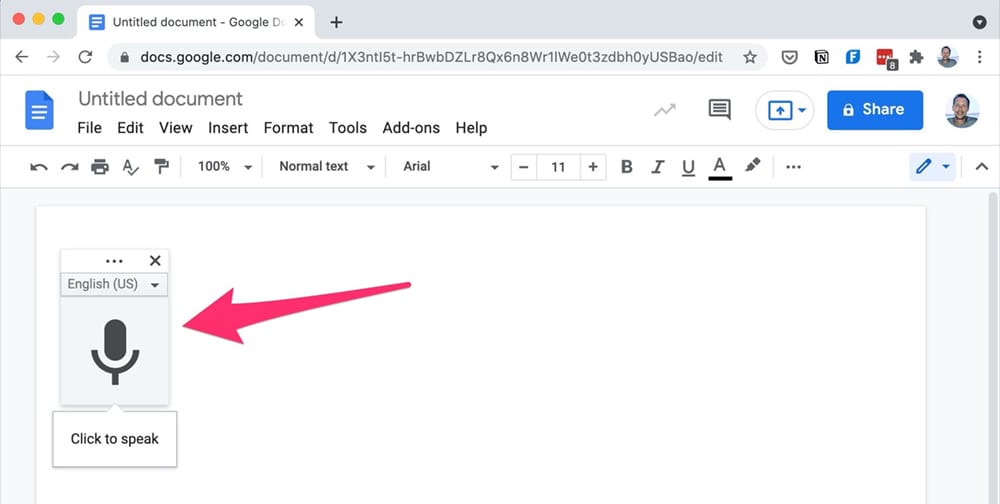
Click the button and it will turn red. Now you can start speaking!
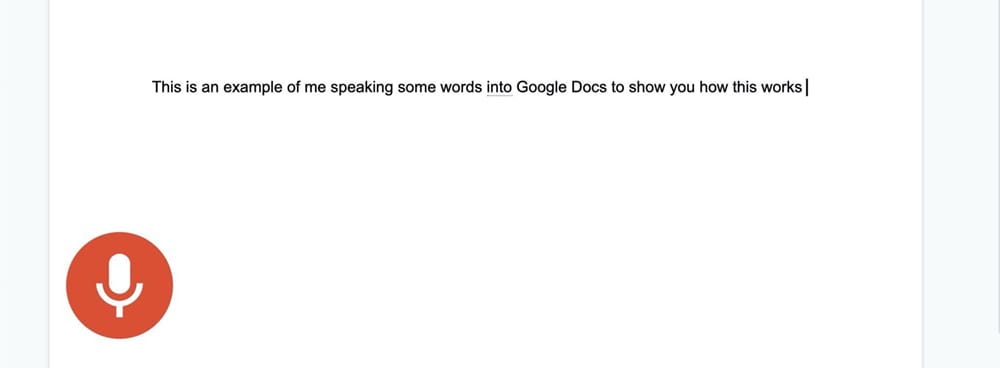
When you’ve finished speaking, hit the button again. You’ll probably see some words and phrases with a dotted underline:
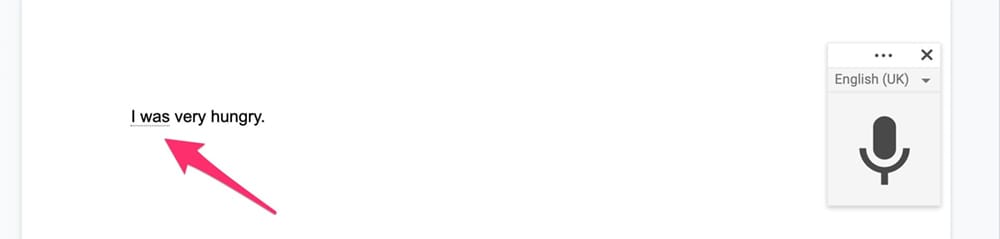
These are not grammar or spelling suggestions, they are alternative suggestions for what you might have said in case Google Docs has made an error. If you right-click you get the option to change the word or phrase to what you really said.
Now the magic part! If you’re happy with what Google Docs has captured, go to Tools > Spelling and grammar, and make sure “Show Grammar Suggestions” is enabled:
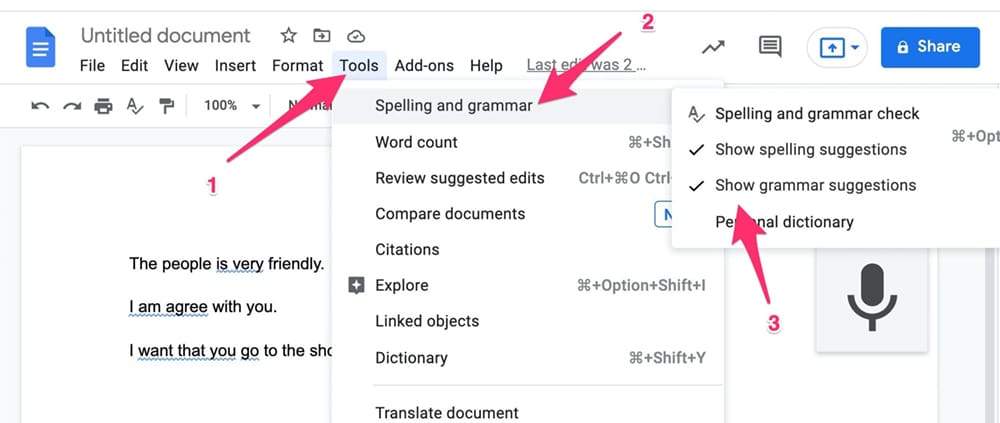
As an example, I recorded three sentences with common mistakes for English learners. Google recorded my mistakes perfectly and now I can see the parts that are wrong by the blue line under each one. If I right-click on one I can see the correction:
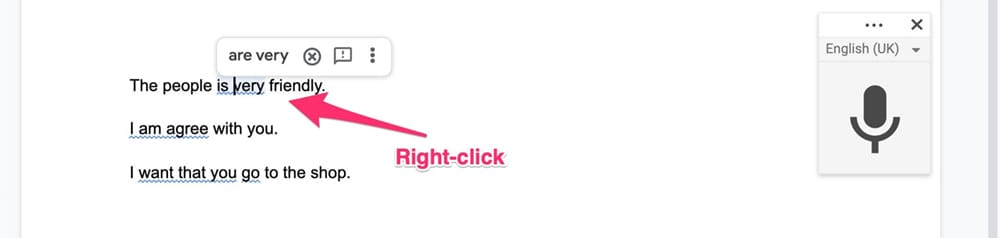
One tip: put the document into “Edit” mode so that when you correct the sentences you keep the original mistake, but see the correction as a comment:
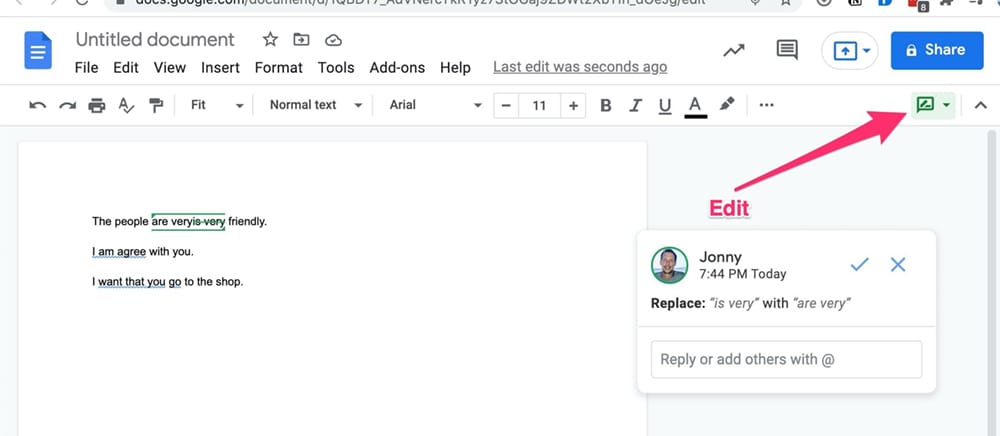
Save your file in a folder and come back to it in the future to see if you’re still making the same mistakes or improving.
Voila! You have free speaking correction!
This tool works really well if you’re practising speaking alone. For example, it’s perfect for Part 2 of B2 First and C1 Advanced Speaking parts where you have to talk about photos on your own for 1 minute.
Don’t look at the Google Doc when you are speaking, because you won’t be able to focus. Instead, start the Voice Typing then move your focus to the speaking activity.
Let me know in the comments how you find this trick or if you have any trouble. Good luck!

